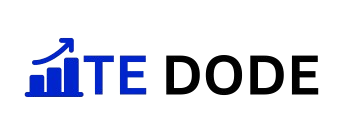Introduction
A healthy battery is key to keeping your laptop going, especially in 2025 when everyone relies on their devices for work, school, and entertainment. Batteries in laptops degrade over time, and this can lead to shorter and shorter use and unexpected shutdowns. That’s why it’s important to inspect your battery’s health from time to time.
In this How to Check Laptop Battery Health in Windows Without Software (2025 Guide), we will walk you through simple, inbuilt methods that do not require any third-party software. You will learn how to use Windows tools like Command Prompt to generate a detailed battery report, decipher its key measurements, and take steps to improve your laptop’s battery life. Laptop Battery Health
Why Checking Laptop Battery Health Matters in 2025
Laptops are a necessity these days for work, learning, and entertainment. With laptops getting slimmer and more power-saving, the battery becomes one of the most critical aspects to monitor. Learning how to monitor laptop battery health in Windows without software (2025 guide) becomes vital as battery performance largely determines productivity, mobility, and overall experience.
All laptop batteries gradually lose capacity over time due to charging cycles and normal usage. Without monitoring battery health, you may suffer from unexpected shutdowns, reduced screen-on time, or a decline in performance. By monitoring your laptop battery health every now and then, you can:
Avoid sudden shutdowns while carrying out important tasks.
Schedule replacement beforehand before the battery goes dead.
Improve performance with early battery fault detection.
Extend life using good charging habits and maintenance.
In 2025, with more and more people working from home, on the go, and with laptops for everyday operations, tracking battery health is no longer a luxury but a requirement. That’s why it is empowering to know how to keep track of laptop battery health on Windows without software.
How to Check Laptop Battery Health in Windows Without Software (Step-by-Step)
Many people think you need third-party apps to track your battery performance, but Windows has a built-in tool that makes the process simple. Here’s a step-by-step guide on how to check laptop battery health in Windows without software (2025 guide):
- Open Command Prompt
- Press Windows + S on your keyboard.
- Type cmd in the search bar.
- Right-click on Command Prompt and select Run as Administrator.
- Generate the Battery Report
- In the Command Prompt window, type the following command and press Enter:
powercfg /batteryreport - Windows will create a detailed battery health report and save it as an HTML file.
- In the Command Prompt window, type the following command and press Enter:
- Locate the Report File
- Once the report is generated, you’ll see the file path (usually saved in your *C:\Users[YourUsername]* folder).
- Navigate to that folder and open the file named battery-report.html.
- View the Report in Your Browser
- Double-click the file to open it in your default web browser.
- The report shows important details like battery design capacity, full charge capacity, and cycle count.
By following these steps, you can easily monitor the condition of your laptop battery without installing any extra tools. This makes the process quick, secure, and reliable, especially in 2025 when Windows continues to provide robust built-in utilities for users.
Using Command Prompt to Generate a Windows Battery Report
One of the most uncomplicated ways to learn how to check laptop battery health in Windows without software (2025 guide) is by employing the native Command Prompt. The procedure does not require the installation of third-party software and can be used on both Windows 10 and Windows 11.
Follow these easy steps:
Open Command Prompt
Press Windows + S and type “cmd.”
Right-click Command Prompt and run it as administrator.
Run the Battery Report Command
In the Command Prompt window, type the following command and press Enter:
powercfg /batteryreport
Locate the Battery Report File
Once the command runs successfully, you’ll see a message that the battery report has been saved as an HTML file.
By default, the file is saved in:
C:\Users\YourUsername\battery-report.html
Open the Report in Your Browser
Navigate to the file location, double-click the HTML file, and it will open in your web browser.
This report includes precise information regarding your laptop battery, including design capacity, full charge capacity, cycle count, and recent battery usage. With the design capacity and present full charge capacity, you will have an understanding of how much your battery has aged.
Command Prompt is fast and secure to run a test of your laptop battery life without installing extra programs, hence it is the most strongly recommended procedure for 2025.
How to Read and Understand the Battery Report
After following the steps in How to Check Laptop Battery Health in Windows Without Software (2025 Guide), you’ll have a detailed battery report saved as an HTML file. This report provides key information about your laptop’s battery performance. Here’s how to understand the most important sections:
Installed Batteries
Shows details about your battery, including manufacturer, design capacity, and full charge capacity.
Tip: If the full charge capacity is much lower than the design capacity, your battery health is deteriorating.
Recent Usage
Lists the times your laptop was either on battery or being charged.
Helpful in spotting abnormal drain or charge patterns.
Battery Usage
Graphs power usage over time.
Helps you see how quickly your battery is draining.
Usage History
Breaks up how many times your laptop has been on battery versus plugged in.
Repeated charge cycles can shorten battery life.
Battery Capacity History
Shows how your battery capacity has changed over time.
A steady downward trend means the battery is aging and needs to be replaced.
Battery Life Estimates
Compares the estimated battery life based on design capacity and current capacity.
This gives you a good idea of how much use time you are losing due to battery degradation.
By focusing on these sections, you’ll get a complete picture of your laptop battery’s condition and whether it’s still reliable or nearing replacement.
Conclusion
Learning how to check laptop battery health in Windows without software (2025 guide) is simple and doesn’t require any third-party tools. By using built-in features like the Command Prompt and Windows Battery Report, you can easily track your battery’s capacity, charging cycles, and overall health. This helps you identify when it’s time to optimize your settings, adjust charging habits, or even replace your battery.
In 2025, laptops are more powerful and portable than ever, but battery performance still plays a key role in productivity. By regularly monitoring your battery health, you can extend its lifespan and avoid unexpected shutdowns. With these built-in methods, you stay in control—no extra software required.