Introduction:
Long battery life is one of the characteristics most sought after in a laptop in today’s world of pace. Whether it is working from home, online education, or gaming on the go, the ability to have a laptop run for hours without a recharge makes an enormous difference. Most users are disenchanted, however, with batteries that deplete rapidly, shutting off the performance and portability that laptops are designed to provide.
As laptop continue to become thinner and more resilient, manufacturers continue to improve battery technology, but how you use your laptop also plays a role. Small changes in behavior and settings can greatly prolong battery life, keeping you productive and connected for longer. In this tutorial, we’ll learn why laptops consume charge so quickly and provide actionable advice to help you get the best out of your battery in 2025 and beyond.
Common Reasons Laptops Lose Battery Quickly
One of the most prevalent annoyance for users is that laptops consume their battery life faster than they should. Although today’s laptops have longer lifespans, various elements can impair battery performance as time passes.
First, screen brightness is most often the biggest culprit. Leaving your laptop screen on full brightness drains a lot of energy. Secondly, too many startup programs and background programs running consume resources and drain battery life.
Another reason why laptops consume battery quickly is poor power settings. If your laptop is set to “High Performance” mode instead of “Balanced” or “Battery Saver,” it will use more energy to make your CPU and GPU work at full power.
Connectivity options like Wi-Fi, Bluetooth, and location services can also lead to rapid battery drainage if they are on even when not in use. Finally, a tired battery or old hardware would never be able to recharge as effectively, leaving your laptop to run out of power earlier than ever.
Practical Tips to Extend Laptop Battery Life
Keeping your laptops going longer between recharges doesn’t always mean resorting to fancy tricks — having a few habits you can do every day makes a huge difference. By controlling how you use your device, you can make a huge difference in its battery life and get to work or play longer without having to grab the charger constantly.
First, dim your screen. The screen is one of the biggest power drains on laptops, and reducing the brightness can save power right away. Second, close unnecessary applications and background processes. Most programs are set to run in the background and drain your battery without your even noticing.
Turning off peripherals like external hard drives or USB drives when idle is another helpful hint since they will still be drawing power. Putting your laptops in “battery saver” or “power-saving” mode will also help manage performance and maximize time of use. Finally, ensure your system is updated — companies also release software updates which will optimize power management for better efficiency.
Best Charging Practices for Laptops
How you charge your device actually affects the health and the life of its battery. Most people are unknowingly shaving years off of their laptops with poor charging habits. To get the most out of your battery, it is essential that you adhere to a few simple habits.
First, do not charge laptops to 100% for long periods. The new batteries also have protection circuitry built in, but leaving a battery at full charge all the time generates heat, and this will reduce long-term battery life. Instead, try to keep your battery below 20% or above 80% for normal use.
Second, use the initial charger that came with your laptop. Third-party or low-quality chargers are unable to deliver constant voltage and therefore over time can ruin your battery. If you have to replace it, make sure that it is certified for your specific model of laptop.
Finally, avoid letting laptops completely drain to 0% on a regular basis. Deep discharges put stress on lithium-ion batteries. Occasional full cycles are fine, but for daily use, partial charging is better.
By adopting these charging practices, you’ll not only extend the battery life of your laptops, but also ensure they stay reliable and efficient for years to come.
When to Replace or Upgrade Your Laptop Battery
Even the best laptops eventually face battery wear and tear. Over time, a battery’s ability to hold a charge naturally decreases, and you’ll start noticing signs that it’s time for a replacement or upgrade. If your laptop drains quickly even after a full charge, shuts down unexpectedly, or only works when plugged into the charger, these are clear signals that the battery is no longer performing as it should.
The majority of laptops are designed to withstand hundreds of charge cycles, but when you notice that your laptop will only hold a fraction of the original battery life, then replacement will restore performance and portability. Occasionally, in some cases, replacement with a higher capacity battery (if your laptop model allows) can give even longer usage.
For those students, professionals, and gamers who utilize laptops on a heavy basis, knowing when to replace or upgrade the battery can be a huge convenience and productivity factor. Instead of struggling with degrading battery life, an timely replacement ensures that your laptop remains stable and ready for everyday tasks.
Conclusion
Extending the battery life of your laptops doesn’t have to be complicated. By making small adjustments—such as lowering screen brightness, closing background apps, and optimizing power settings—you can add hours to your device’s performance. Adopting smart charging habits also helps keep the battery healthy for the long term.
If your laptops still struggle with short battery life despite these tips, it may be time to consider a battery replacement or even upgrading to a newer model designed for efficiency. With the right care, your laptops can stay reliable, portable, and ready to handle your daily tasks without constant charging.
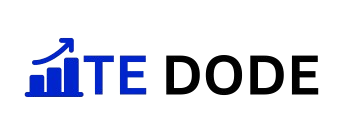
5 Responses