Introduction:
If your laptop has been in service for some years, then you may have noticed it has slowed down over time. Programs may be taking longer to launch, the system may be freezing more often, and even mundane tasks can become annoying. No doubt, your laptop has accumulated unnecessary files, old software, and background tasks that eat away at its speed.
The great news is that you don’t need to spend a lot of money on purchase or invest hours in technical work in order to see some benefit. In fact, all it takes are some simple tweaks to give you an impressive speed boost in as little as 10 minutes. In this guide will show you step-by-step approaches that are easy, easy-to-follow and productive
Clear Cache and Temporary Files
Over time, your laptop stores a lot of unnecessary data, such as temporary files, cached images, and leftover installation files. While these files may seem small, they can add up and take a significant chunk of storage, making your computer slower. Clearing them can instantly free space and improve your device’s performance.
Here’s how to do it quickly on Windows:
- Press Windows + R, type
temp, and press Enter. - Select all files in the folder and delete them.
- Repeat the process with
%temp%andprefetchcommands. - Empty your Recycle Bin afterward.
For macOS:
- Open Finder and click Go in the top menu.
- Select Go to Folder and type
~/Library/Caches. - Delete the files inside each folder (but avoid deleting the folders themselves).
Doing this regularly can keep your laptop running smoothly and prevent slowdowns caused by low disk space.
Update Your Laptop’s Operating System and Drivers
It’s very easy to bring your laptop and computer up to date, so don’t procrastinate. Even incremental updates can make a significant difference in performance and provide solutions to slow lagging performance. In most cases, updates involve security patches, bug fixes, and more efficient computing. In its worst form, if your system and driver software are too outdated, not only will you get lag, but your laptop may even crash trying to run a newer application.
To check for an update of your laptop’s operating system:
Windows: Settings → Update & Security → Windows Update. Click Check for updates
macOS: Click on the Apple Menu → System Settings (or System Preferences) → click on Software Update and install any available updates.
To check for an update of your laptop’s drivers:
You can check for all drivers of your laptop by opening Device Manager, right-clicking on the component (for example, the display adapter or network adapter), and Update driver.
You can go to your computer manufacturer’s website and download the latest drivers of that specific laptop model computer.
These updates to drivers can help your laptop utilize communicate with its hardware (graphics card, Wi-Fi, sound, and so on) at maximum speed. Once driver and system updates have been completed, you should see noticeable improvements in time to boot up your laptop, improve connectivity on the web, and enhance graphics performance.
When doing any major updates, like a driver update, remember to always back up important files!
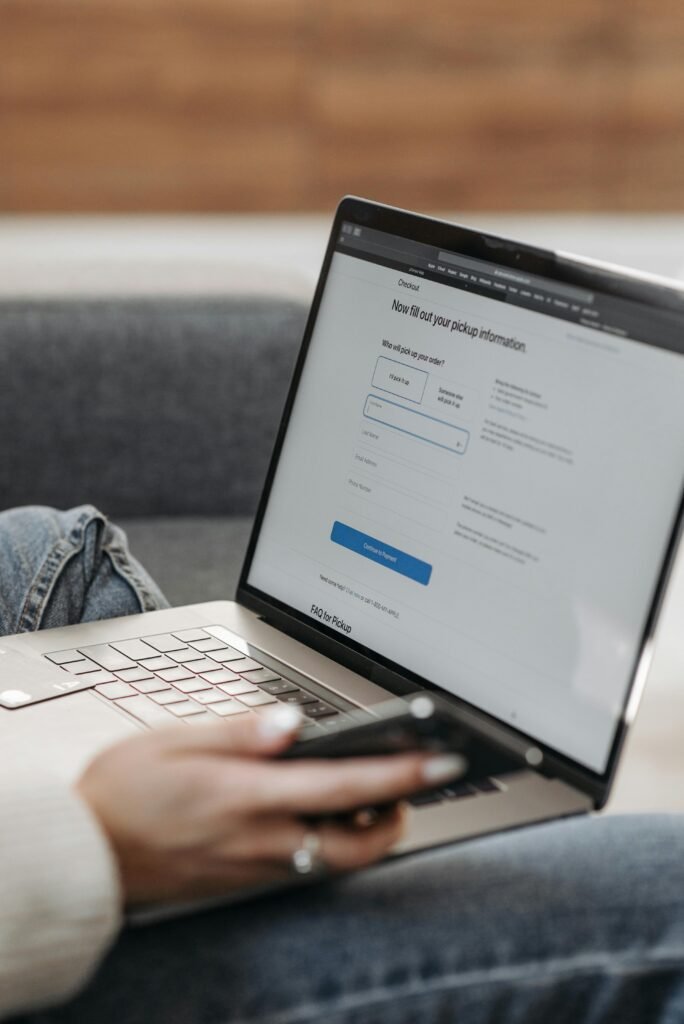
Upgrade RAM or Switch to an SSD (If Possible)
If you’re pursuit of a fast way to speed up your computer, one effective method is upgrade the hardware. If the laptop remains slow after software upgrades, be probable it may either not enough memory or it is still using an outdated hard drive.
Upgrading the memory (RAM) enables the laptop to run more programs simultaneously without slowing down. If you tend to keep more than one browser tab open, or you are running any weighty applications such as video editing software, upgrading the memory may be a game changer in how smoothly your laptop runs.
Another upgrade is to a Solid State Drive (SSD). SSD’s are different than traditional hard drives in that they are much faster at writing and reading data. Therefore, instead of taking several minutes from pressing the power button, until the laptop is usable, the laptop will now boot in seconds. All programs will open instantly. All of which will give a feeling of a new computer, even if it is several years old!
All upgrades must be checkable in the laptop’s specifications to see how much RAM is supported, and to see if the hard drive can be upgraded and replaced with an SSD. All upgrades can be done at home with your own tools, but if your uncomfortable to perform the upgrade (which most upgrades take 5 minutes or less), it probably will take a technician a matter of minutes.
Optimize Your Web Browser
If your computer seems to be slow, an unwitting accomplice may be your web browser. Over time, browsers tend to acquire cache, cookies, and other extra baggage that slows things down simply by existing. Many renegade extensions can consume precious processing power when opened along with the browser. The good news is that optimizing your web browser is an effective and simple way to enhance your laptop’s speed and overall responsiveness on the web.
To begin with, start clearing your browser’s cache and cookies . Cache or cookies stored from past use can slow the process of loading pages and even partially clog the system of your browser. Most browsers have an efficient way to delete cache or cookies or both provided in their settings tab.
Second, check to see how many extensions or add-ons are installed on your browser. Consider disabling those extensions or add-ons that you do not actively use. Certain extensions can be useful but the more extensions or add-ons that do not actively serve you can also consume valuable memory and processing capacity. Truthfully, extensions can slow your web browser while recording your activity, thus reducing your overall speed and responsiveness within your laptop.
You can also download the latest version of your web browser that includes performance enhancements, updates, or security-related patches that make your laptop performant and secure.
Finally, avoid having too many open tabs. Each tab is an open unit in both ‘memory life’ and cpus usage; each tab increases the memory you are consuming. Close the tabs you do not need to minimize the strain you are placing on your laptop, your laptop will thank you with more speed.
Conclusion:
Keeping your laptop running smoothly doesn’t have to be complicated or time-consuming. By regularly applying the quick tips discussed in this guide—such as closing unnecessary programs, uninstalling unused software, and keeping your operating system updated—you can significantly improve your laptop’s speed and overall performance. Remember, a well-maintained laptop not only works faster but also lasts longer, saving you money and frustration in the long run.
To ensure your computer stays in top shape, make these steps part of your regular routine. Simple actions like clearing temporary files, checking for malware, and preventing overheating can make a big difference in maintaining optimal laptop performance. Whether you’re using your laptop for work, study, or entertainment, keeping it efficient will enhance your experience every time you power it on.
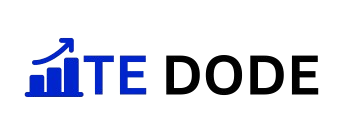
exactly !